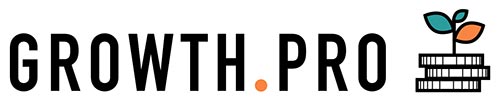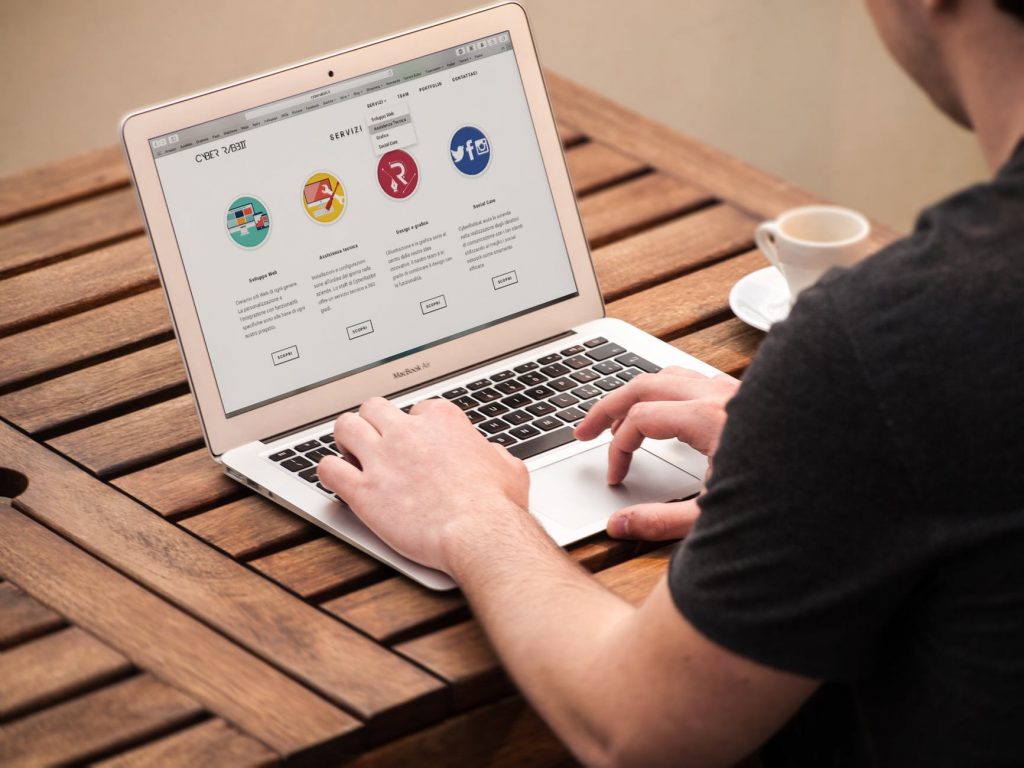Table of Content
ToggleGoogle My Business(GMB) is a tool that lets buyers and sellers find each other. It is used by the search engine to inform visitors about required service providers in their local area.
When users inquire about a service or product, Google uses My Business to display the name of companies near them which can offer them that. For example, when I type ‘food’ in the search box, information about several restaurants near me pop out.

Visitors can check the name of the place, location, distance, phone number and other useful data including reviews. The GMB tool does excellent work being an intermediary between buyers and sellers.
What is Google Business Profile Manager?
There have been questions on the Google My Business App being replaced. It may be noted that GMB is now (from the year 2022) called Google Business Profile Manager.
Google recommends small businesses to directly manage their profiles on Search or Maps. The Google Business Profile app, therefore, allows users to have an upgraded experience on Google search and Google Maps. It makes it easy for businesses to verify, edit or resolve other issues directly through Search.
Benefits of Google My Business Listing for Small Businesses
It is about letting people know you exist. If you know how to use Google My Business tool effectively, you can easily rank your business at the top of the list. This means you create the most effective advertisement for yourself with thousands of reaches.
You get the world’s most popular search engine to tell people everything they need to know about your company. Talk about the creditability you get through that. The best part is that you don’t need to pay any money.
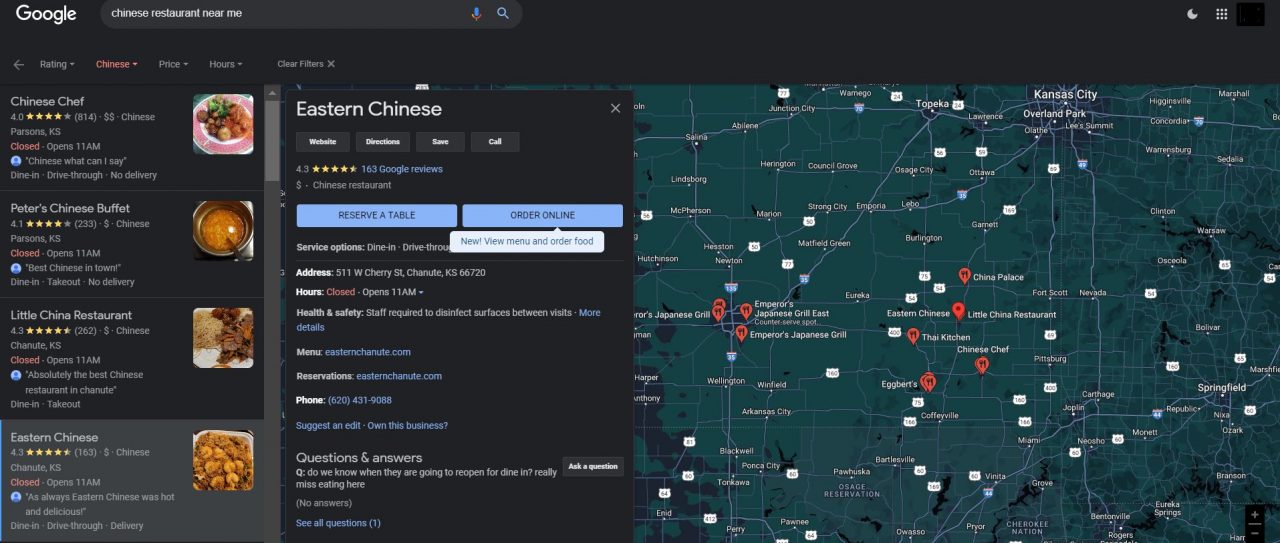
This tool can give you the number of customers you deserve. The review section in the My Business portal is where most users run their eyes, so if you can create the best experience for your buyers, expect their praises to become a magnet to attract more people.But that is not the end of it. After you create an account or claim your Google my Business Listing, you can get amazing tools that can help you analyze your market efficiency. You can track your audience and check the customer involvement, actions, click-through rate and many more.
It also provides you a platform to communicate with your customers directly so that you can get feedback. And one of the new features of the platform is ‘Book an Appointment,’ through which people interested in your company can schedule a visit.
Google My Business Requirements
Yes, you do need a GMB profile to create a strong online presence. However, ensure that the profile you create does not get suspended. Follow these guidelines:
- Do not use prohibited content.
- Provide complete and accurate information on your business.
- Choose as less categories as possible to describe your business.
- Create only one profile per business to display the information accurately on Google Maps and Google Search.
How to Get Started on Google My Business
For most SMB owners, the foremost thing is to be found online and have a presence amongst visitors searching for relevant information.
This is when you ponder over questions like “how to grow my customer base?” or “how to add my website to Google My Business?”
Let’s get you started right away. Consider the following steps:
Choose the Platform
You can use the toolkit in two different ways. One is from the app and another through the website. They both work the same, and which one you use depends on your convenience.
Simply click on Google My Business signin from your chosen device to get started.
Google My Business App
It suits you if you are willing to use the program through your mobile device. It is available for both Android and IOS. Here are the links:
Google My Business Website
You can easily access the tool through its official website.
Open Your Google My Business Account
Here are the steps for opening your account or setting up Google My Business for a client:
Step 1: Open Google My Business Interface.
Go to Google, enter Google My Business, and click on the first page on the listing.

Step 2: In the Main Page, Click on Manage Now.
You will need to sign in to Google if you haven’t already.

Step 3: Enter Your Business Name.
There are two possibilities.
- Your business hasn’t been registered yet. In such a case, you can enter your company name and click on ‘Create a Business with this name.’
- Someone already has submitted your business name to Google (Kudos, people care about you). If so, a box will pop out below with the name of your business, and then you can select it. Click on next.

Step 4: Add a Business Category
You can add both primary and secondary categories. Remember, this is a crucial part of setting up a Google My Business, and it affects the visibility when your prospects search for you. So, choose a category and sub-categories that best suit your business.
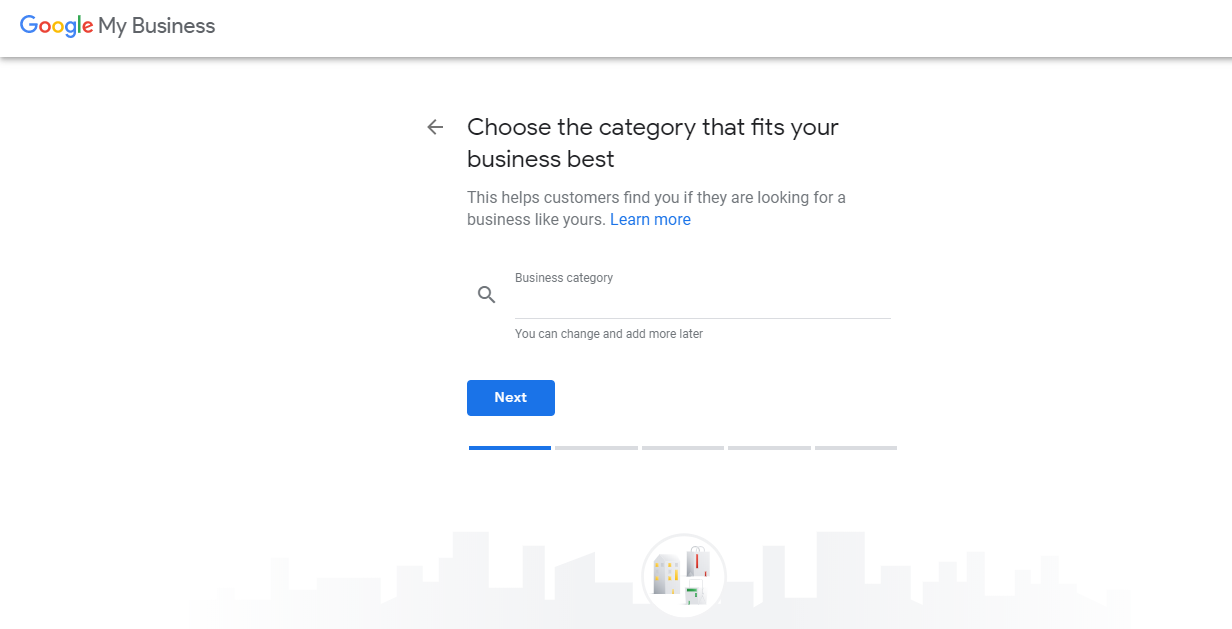
Step 5: Add Your Location
First, you need to enter the name of your country, city, Street address, State, and the Zip code. You can search on Google for the Zip code.

Before moving on to the next step, you need to be clear about the concepts of Service Area Business and a Brick and Mortar Business.
What is a Service Area Business?
A service area business is one that doesn’t necessarily have a store, but instead goes to the customer’s location to serve them, or provide products—for example, a plumber, or a food delivery service.
What is a Brick and Mortar Business?
It is a business that has a physical store. Customers can come in and buy—for example, a grocery store.
In some cases, a business can be both a service area and brick and mortar. For example, a Pizza restaurant that also delivers to people’s homes.
Step 6: If you are a Brick and Mortar Business
You will be taken to another screen where you need to point to your location on the Google Map. Place the pointer on your business location and click on Next.
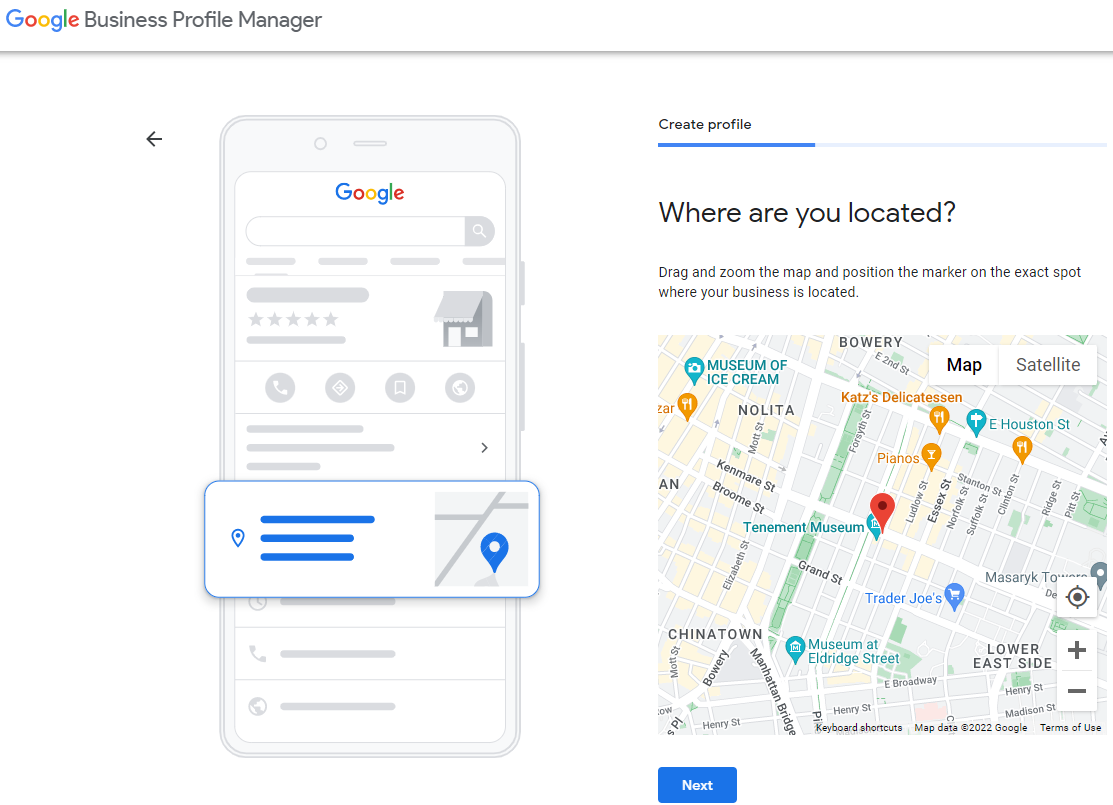
Step 7: Tell if you are a Service Area Business

Select on ‘Yes I also serve on other location’ if you are service area business.
If yes, you will be taken to a new screen. Add the places you provide your services.

Step 8: Enter Your Contact Details
You can enter your phone number, email, and website, depending on what you want your prospects to see. If you don’t have a website, you can select on either ‘I don’t have a website,’ or ‘Get a free website.’ Don’t expect a lot with the free site.

Especially with the website part, you need to make sure that you enter its name like you have done or plan to do in other listings. For example, if your site name is ‘newbusiness.com,’ if you have entered ‘https://mybusiness.com’ in Google My Business, you need to do the same on other web business listing platforms. Don’t do ‘https://www.mybusiness.com.’
The same goes for the business name and other information. For example, if your business name is My Business Private Limited in GMB, you need to have the same name and not something like My Business Pvt Ltd. in other listings. This is to ensure you don’t hurt your local SEO.
Furthermore, we also recommend you enter as much contact information as you can. You see, as more people contact you or visit your website through the local search listing, Google will improve your SEO ranking.
For more information, please refer to What Are Local Citations and How to Optimize them for Local SEO?
Step 9: Verify Your Business
Now that you have followed the above steps, it is time for you to verify your business. Google needs to make sure that you are the legit owner of the company.
How can a google my business location can be verified?
According to Google, you can verify the business through postcard, phone, text, email, or video.
You need to verify your business with a postcard in most of the cases. On the other hand, email, phone, instant, and bulk verification are available to some companies.

Verify By Mail (Postcard)
You see, many jurisdictions around the world require a physical address of a business. GMB expects you to enter this address on the listing.
When you choose to Verify by Mail, Google sends you a postcard on your business location with a unique identification number (pin) of five digits. This may take about five days or more.

After you receive the UEN, you can later sign back into Google My Business Account and then click on Verify Location and enter the number.
Once you receive your Postcard, you have 30 days to verify your location. Also, make sure you don’t edit the information about your business before verifying your location.

Other Verifications
In some cases (mostly when it isn’t a brick-mortar business), you may be able to verify by phone or email. In such cases, you can get the code on your phone or email instantly and then Sign in to the Google My Business Account to enter it.
Also, if your business only revolves around a website, you can get instant verification if you have listed it in the Google Search Console.
Well, that’s it. It is everything that you need to do to get a Google My Business Account. Anyway, the real work starts now. You will need to optimize your business information to get more following.
How Can I Add My Shop Name in Google Map?
You can also create a Google My Business listing with the Google Map. For that,
Step 1: Open Google Map.
Step 2: Right-click on any location on the map, and click on Add Your Business.
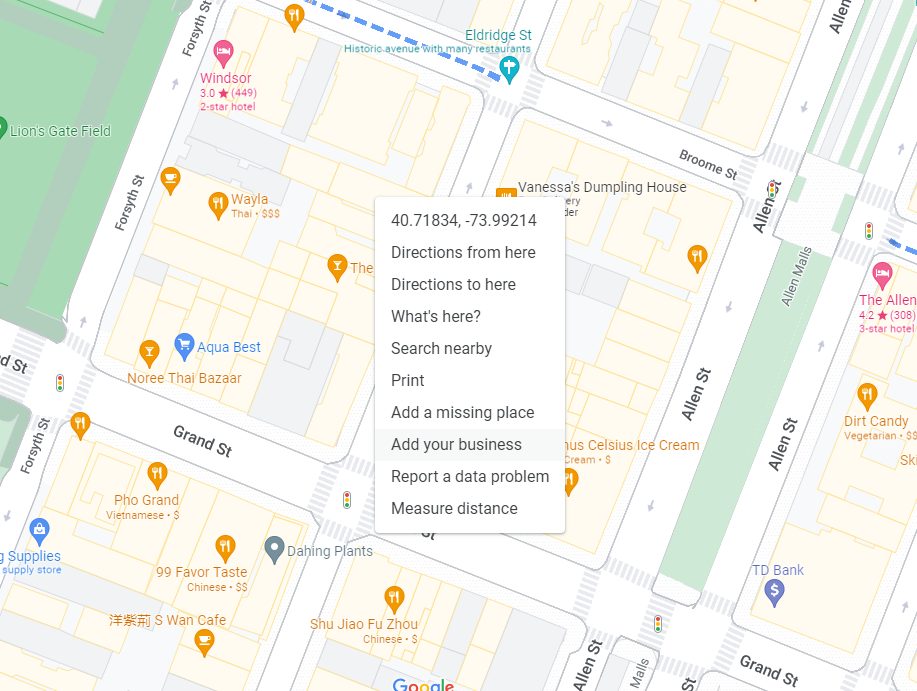
Step 3: After that, you need to follow the instructions on-screen. For more information, look at the above section, where we taught you the steps for opening Google My Business Account.
Google My Business Dashboard
The dashboard of the tool is simple to use and highly interactive. On the left-hand side,, you can see different categories and click on one of them will let you work on it.
Home
In this category, you enter almost everything that your customer can see about your business.

Add Hours: Here, you enter at what time your office opens and closes.
Add Description: Instead of writing about your company, you should be focusing on the product you serve. A practical description is short, sweet and easy to understand.
Add Logo: You can design a logo yourself or hire someone professional to make it for you. You will need to upload an image file.
Custom Email: Notice how some businesses have their e-mail address such as @(name of business).com instead of @gmail.com? Well, you can do that too by linking with G-Suite.
Reviews: The verification process must be completed before customers can start reviewing your company. Your buyers can rate your service, and write what they thought about it. Also, you and other customers can reply to what they say.
Posts
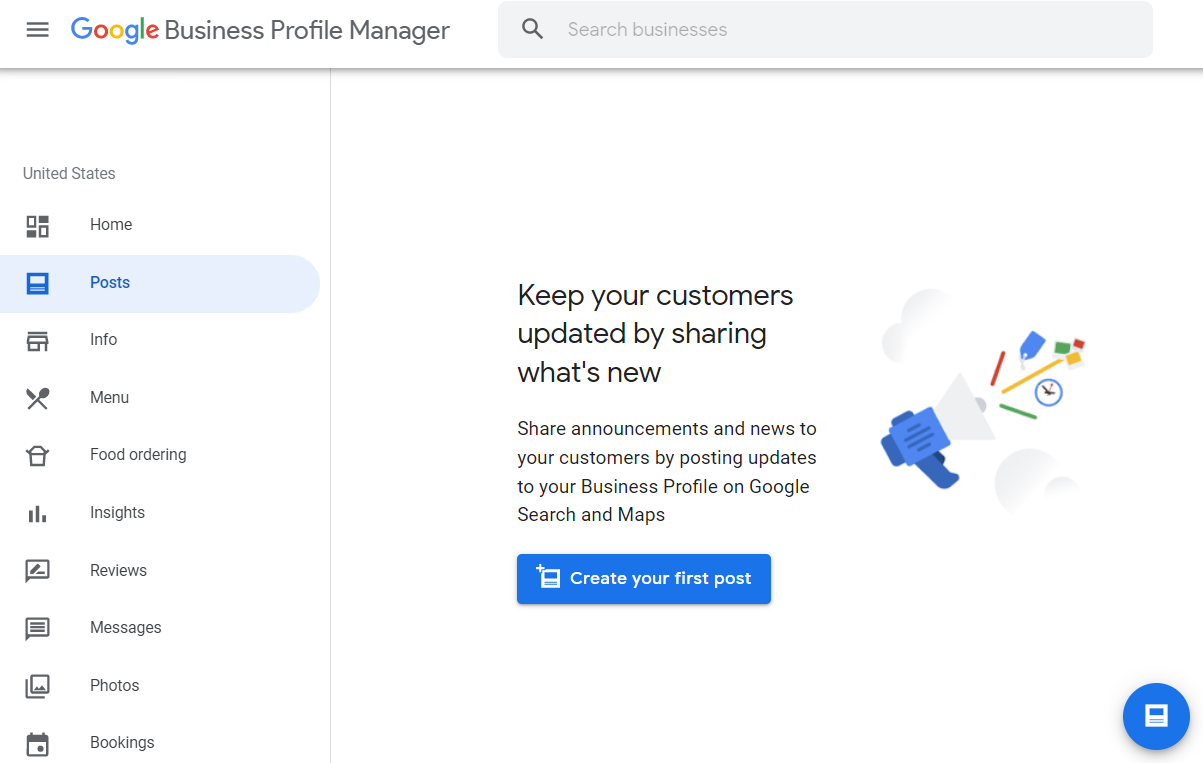
Google My business posts let you communicate with your customers by giving frequent information about events, discounts, offers, etc. So, if you have any news you want to share with your followers, you can always visit this section of the dashboard. This section also lets you review and edit your previous posts.
Info
This section tries to get every little detail about your business.

Name: Your company name.
Location: The actual physical address of your office. Be very careful about this, because the site that you select will be shown in Google Maps.
Website: The link to your official website. You can add web addresses linking directly to different pages in your site.
Attributes: Secondary information about your business, such as type of venture, unique facilities, etc.
Store Code: It depends on your location. The store code usually is the correct registration number.
Labels: Google Ads Location Extensions Phone: You can add the Google ads phone to know how well your ads are converting into phone calls.
Close this Listing: This is the option you choose if you want to delete your company from Google My Business listing.
Insights
These are the analytics of how well your My Business account is doing to gather the following. Knowing the basics of insights is not tough, but learning to use them actually to grow visitors is. These are some common insights that should be known by everyone using Google my Business for small businesses.
Searches
Direct Searches: Number of times someone directly entered the name of your office in their search box,
Discovery Searches: Number of times people viewed your listing when they initially searched for one of the services you provide.
Branded Searches: Number of times customers searched for your brand.
Total Searches: Sum of every previous search.
Search Queries
Search queries are the phrases that let people discover your business when they type it in google.
Views
Views on Search: How many viewed your listing via Google search.
Map Views: Number of times customers viewed for you on the Google Map.
Total Views: Sum of the previous two views.
You can also check several other aspects such as image views, customer photos, etc.
Messaging
Your customers can directly message you through the platform. You can view your messages and reply to them.
Photos
You can add a logo, cover picture, profile picture and even a video (virtual tour). Also, you can add other images of your location and service.
Website
If you didn’t know, Google My Business also lets you create a website for your small business. And even that without coding.
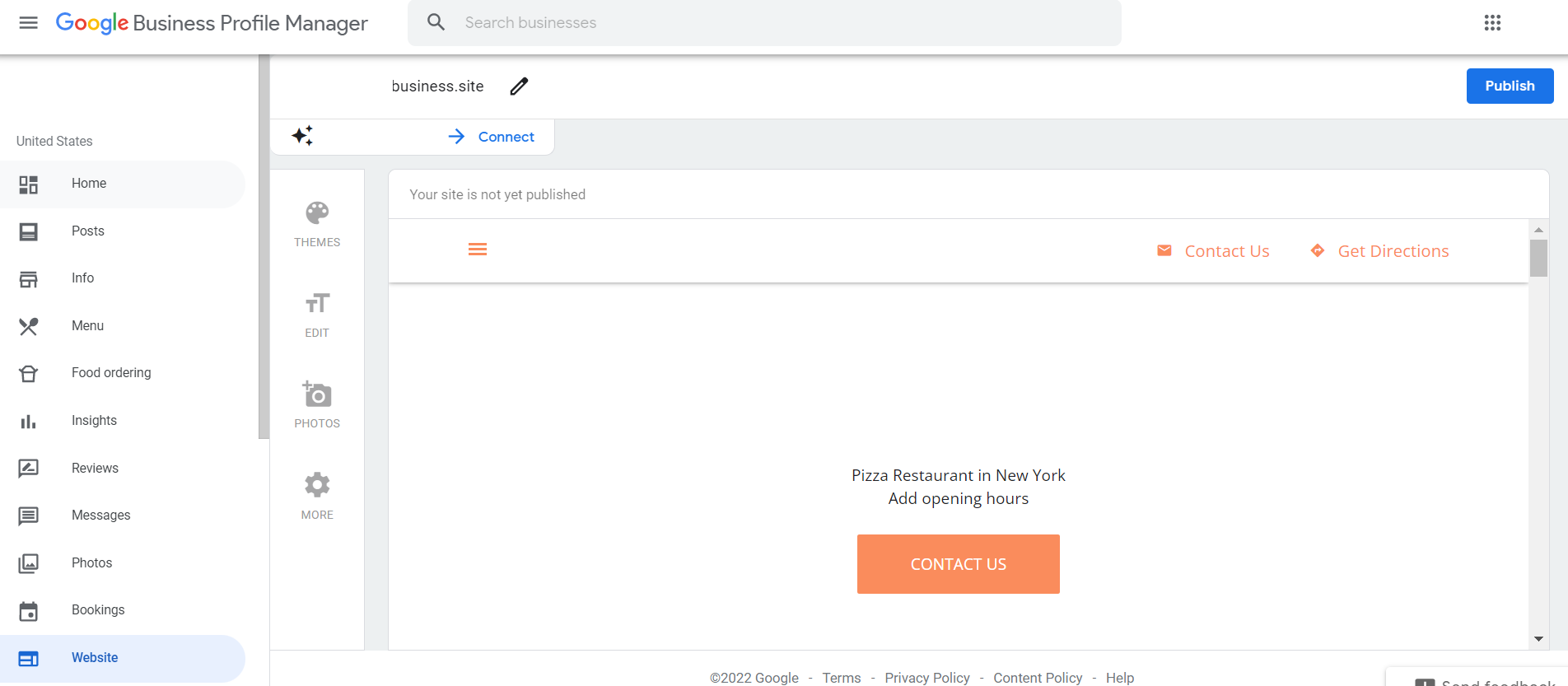
You can add text, photos, and other multimedia items to design your website in pre-designed themes. However, you can’t expect a lot, and the site you create through the tool is elementary. Also, you can’t create a ‘.com’ domain but rather be left with a ‘. site.’
Users
You can make your GMB Account accessible to multiple users given that you are not the only one managing the technical aspect of your enterprise.
Settings
The settings tab of the GMB lets you choose the language, preferred e-mail, notification about new information, etc.

Adwords
You can display information from Google My Business if you are creating an advertisement for your small business. This includes putting the location below every Adword listing and letting people know the initials about your company they click on the ad.
Creating an ad is with AdWords and GMB is comprehensive and straightforward. You can pick goals for your ad campaign:
-Call your business
-Visit your storefront
-Take action on your website
- How to link google my business to adwords?
Linking your’s or your client’s business profile on GMB to Adwords (Google Ads) is required to create a local extension of your campaign. Consider the following steps to get this done:
- Log in on Google Ads (Adwords) with the same profile information used in GMB.
- Next, go to “Ads and Extension” and choose extensions.
- Click on the “+” icon and choose “Location Extension”.
- Select the GMB profile that you want to link and click “Save”.
- Optimize your campaign.
Guide to Adding Multimedia on Google My Business
You can add photos and videos on Google My Business.
Adding Photos on Google My Business
You can add:
Profile Photo: The main picture of your business. This is the picture that introduces you, i.e., the profile picture is the first picture you expect your prospects to see when they open your listing. The orientation is 250 x 250 px.
Cover Photo: A cover photo is wider, and it gives people more insight into the actual business area. It is behind the profile picture. A cover photo should have an orientation of 1080 x 608 px.
Other photos: These are other pictures apart from the profile photo and cover photo. You can upload your own photos, and at the same time, there can also be user-generated pictures that your customers uploaded. The aspect ratio of shared images is 497 x 373 pixels.
How to Manage Pictures on Google My Business?
To delete a photo, that you uploaded, visit Google My Business and navigate to photos. Click on the photo that you uploaded, and on the top right, you can select on delete.
Remember, you can only delete the pictures that you uploaded by yourself. In case you want to delete a photo uploaded by others, you need to report it. The process is simple as well, open the picture and on the top right, choose report photo. The process may take some time, and Google will look at the significance of your claim.

Guidelines for Adding Photos on Google My Business
- The file size can be between 100kb and 5MB.
- You have two options: JPG and PNG. We recommend you choose the first one because JPG images tend to be lesser in size and better quality than PNG.
- The minimum resolution is 720px720p.
- You shouldn’t use a lot of filters on the picture. The idea is to let the viewer see your business area like it is in reality.
How to delete a photo from Google My Business?
To delete a picture consider the following steps:
On Desktop
- Sign in to GMB and choose the page.
- Click on Photos at the top of the page.
- Choose the picture you’d want to delete.
- Go to the upper right corner and click on the trash/delete icon.
On Mobile:
- Open the GMB app.
- Click on the menu icon and go to business photos.
- Click the picture you want to remove.
- On the top right corner of the menu app, click Delete.
We can only delete photos uploaded from our end and not those that have been posted by customers.
However, if you’re uncomfortable with certain pictures uploaded by viewers, you may flag them and report to Google.
Inserting Videos on Google My Business
Adding videos is straightforward. Just go to photos and click on the video link. Here are guidelines for attaching a video on GMB:
- It should be 30 seconds or shorter.
- The file size can’t be more than 100MB.
- You should upload in at least 720p resolution.
- The video should be relevant.
Google My Business Hacks for Small Businesses to Get More Following
Wondering how to get your small business on Google My Business? Here are some quick tips:
Fill Every Information in the Listing
You will need to have a complete profile, i.e., tell your customers everything you can with the platform, Fill in your name, location, business description and hours. Add your logo and don’t move forward until the listing is complete 100%.
Create Timely Posts
Remember that Google assesses how active the owners are while ranking businesses through its list. Thus, you should consider adding at least one post a day if you expect good results in the search rankings.
Ask for Reviews
Google not only sees the rating but also matches keywords with reviews while ranking corporations. For example, say that someone has written that your department store is the ‘best shop in (your area).’ Then, the next time someone types in ‘best shop in (your area),’ Google considers giving your list a better ranking.
So, about the reviews, you should first request your regular visitors to write something about. You should request them in person; doing it will make them more willing to help you.
For negative reviews, a prompt and professional response can turn a dissatisfied customer into a loyal one. For positive feedback, expressing gratitude and providing additional value can enhance customer loyalty and encourage word-of-mouth referrals. Effectively managing reviews amplifies the trust and credibility of your business, driving enhanced engagement and conversions
Important: Do not give incentives in exchange for a good review as this is against the Terms of Service of Google.
Add Professional Photos
We don’t need to explain this. Attractive photos of your business place is a must if you want people to be interested. You could even consider hiring a professional photo company to take pictures for you; it will turn out to become a good investment.
The Best One Among them is Your Profile Picture
Some prefer a photo of their premises while some choose their logo as a profile picture. Either way, remember that your profile picture is the first thing a potential customer sees about your company so you can’t afford to make any mistake.
A Video Tour
This one is optional, but it helps. Some offices might not want to disclose their entire premises without clients visiting them first, which is fine as well. Just look out for what works the best for you.
Create a Website
Letting you create a site through the platform is Google’s way of telling you how vital it is to have a business website. No business in today’s digital world can succeed without a professionally designed and interactive website.
Building and linking your website with your GMB Account must be your ultimate priority. Check out our SEO Web Design and Development services to help you set up your SEO focused website today!
Be Very Active in Internet Marketing
Here is the idea- Google My Business is not ‘the’ tool, but ‘one of the tools’ to make your corporate visible to more people on the internet. It works with other factors, such as Search Engine Optimization, Content Marketing, Social Media Marketing, etc. to help you make more sales. Thus, you must master all of them if you are willing to gain the maximum number of followers through the internet.
Use Advanced Optimization Techniques
In addition to the foundational steps of setting up and verifying your Google My Business profile, advanced optimization techniques play a crucial role in enhancing your local online presence. One such technique involves the strategic incorporation of keywords into your business description, services, and posts to align with the search queries of potential customers in your locality.
Furthermore, optimizing your profile for local SEO is paramount. Ensure that your business name, address, and phone number are consistent across all online platforms.
Google My Business Support
We have told you almost everything that you need to know about Google Adwords for small businesses. However, if you are still confused, you can visit the support section of the site. There you can find answers to frequently asked questions, and if nothing solves your inquiry, you can directly contact their associates.
Does Google My Business Cost Money?
No, it doesn’t cost money to set up or use the features of Google My Business tool. Anyway, this might not be the case in the near future.
In early 2019, Google conducted a survey where they asked people the amount of money they would be willing to pay each month to use the services they listed. It wasn’t directly stated, but the features were already available in Google My Business.

As of now, the survey has already been closed, and Google may be analyzing or may already have analyzed the results. Thankfully, the service is still free, but it may change.
Recent Updates to Google Business Profile
The new enhancements to Google Business Profile in 2023 have brought about significant improvements designed to better serve business proprietors. Below is a succinct overview of the primary updates:
Direct Management via Google
Now, businesses have the capability to directly oversee their profiles through Google Search and Maps, making it more efficient to modify details and engage with clientele. (Source: Google business profile help)
Integration with Social Media Profiles
Links to social media platforms can now be incorporated into Google Business Profiles, enabling a more holistic online presence for businesses. (Source: Embed social)
Enhanced Google My Business Dashboard
The enhanced dashboard now provides deeper insights and analytics, which are essential for gauging audience interaction and online prominence. (Source: Embed social)
Messaging on Desktop
The Google My Business Messaging feature has been extended to desktops, making it more convenient for businesses to communicate with their customers. (Source: Embed social)
Bulk Data Updates
The updates have enriched the data available from Business Profiles, such as insights into phone calls, while phasing out outdated metrics. (Source: Search Engine Roundtable)
Other Refined Google Guidelines
Google has refined its guidelines for Google Business Profile to enhance performance and adherence. Important guideline updates include:
- Authentic representation: It’s imperative for businesses to furnish precise details regarding their location, services, and contact information to prevent customer confusion. (Source: Google Business Profile Help)
- Criteria for eligibility and ownership: These guidelines now present more explicit criteria regarding who is eligible to claim a business profile, emphasizing the actual management or ownership of the business location.
- Preventing suspension: Adhering to these guidelines is vital to avoid the suspension of the Business Profile. (Source: Search Engine Land)
- Regular updates to business information: These guidelines underscore the importance of regularly updating business hours, descriptions, and attributes to accurately represent current operations. (Source: Google)
Bottomline
Using Google My Business for Small Businesses is easy, and doing it effectively promises results. Thus, you should be willing to learn everything about the tool if you are a small business owner.
Check out what else our SEO company in Malaysia can do for your business!